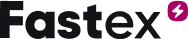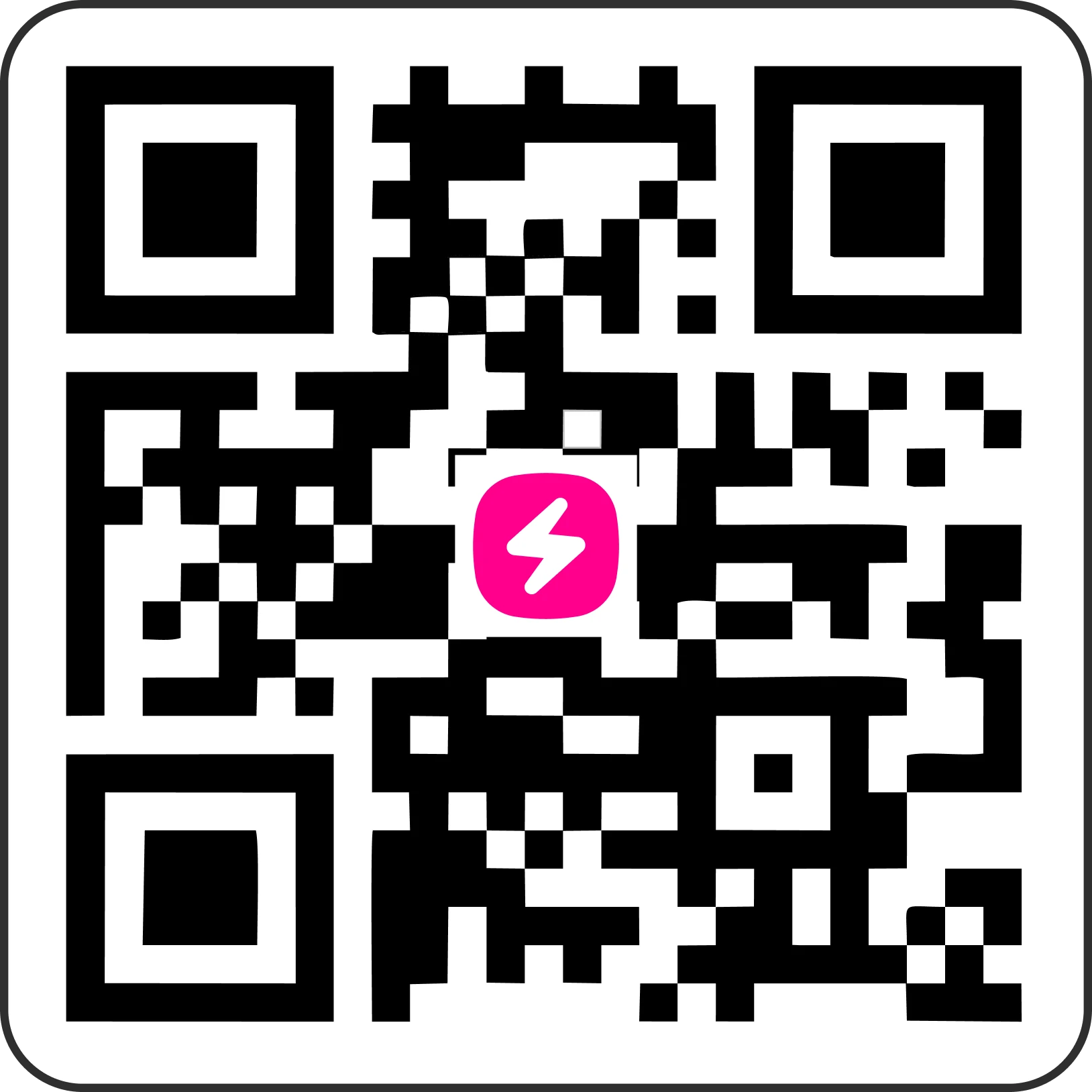On This Page
Registration and Login
Get started on Fastex by creating a secure account in just a few steps. Learn how to register, verify your email, and set up Two-Factor Authentication to protect your account.
How to Register on Fastex Exchange
Web Registration
1. Visit the Fastex Exchange page and click Register.
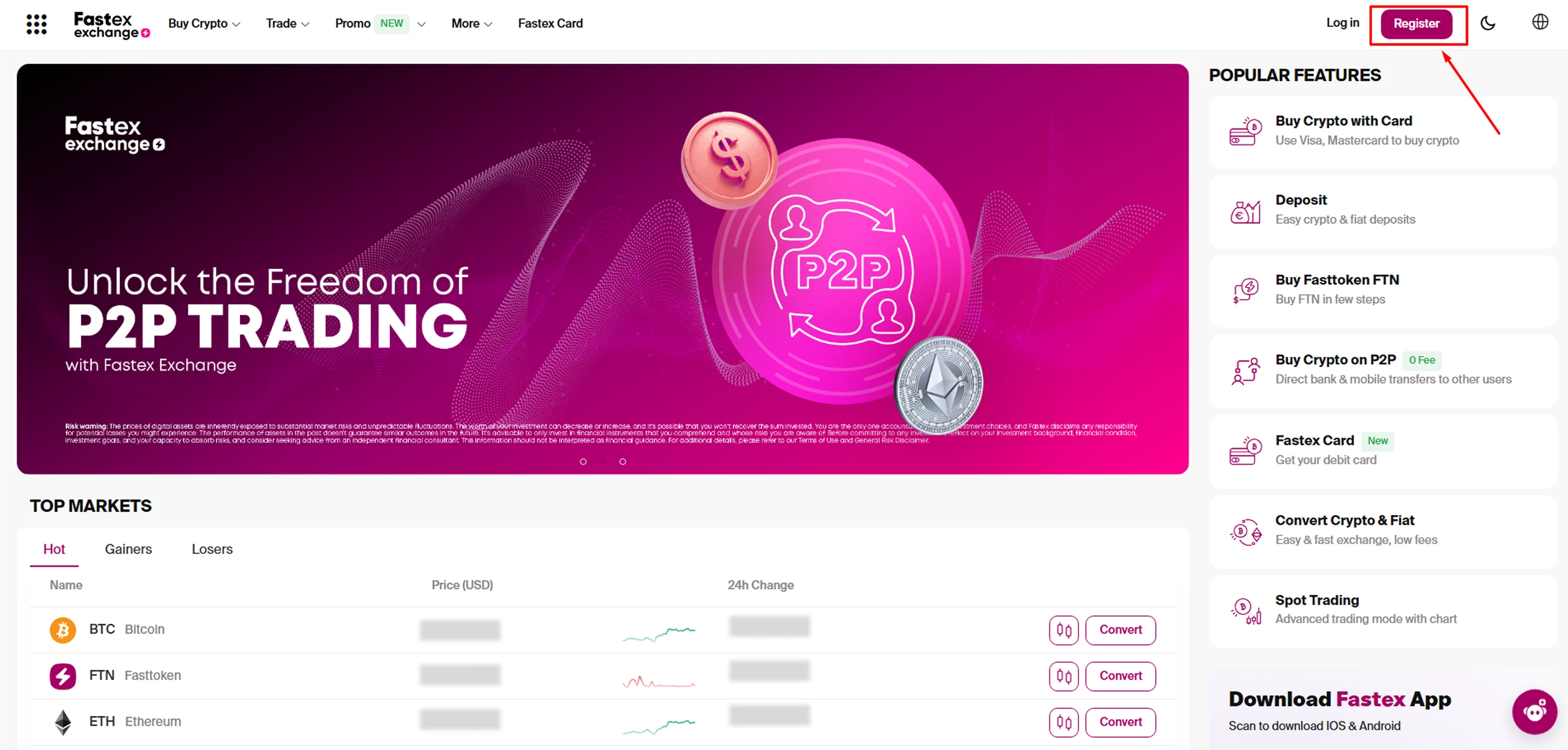
2. Enter your email address and create a secure password consisting of 10 or more symbols. The password should include upper- and lowercase letters, digits and special symbols.
💡 Tap the eye icon to double-check your password for errors.
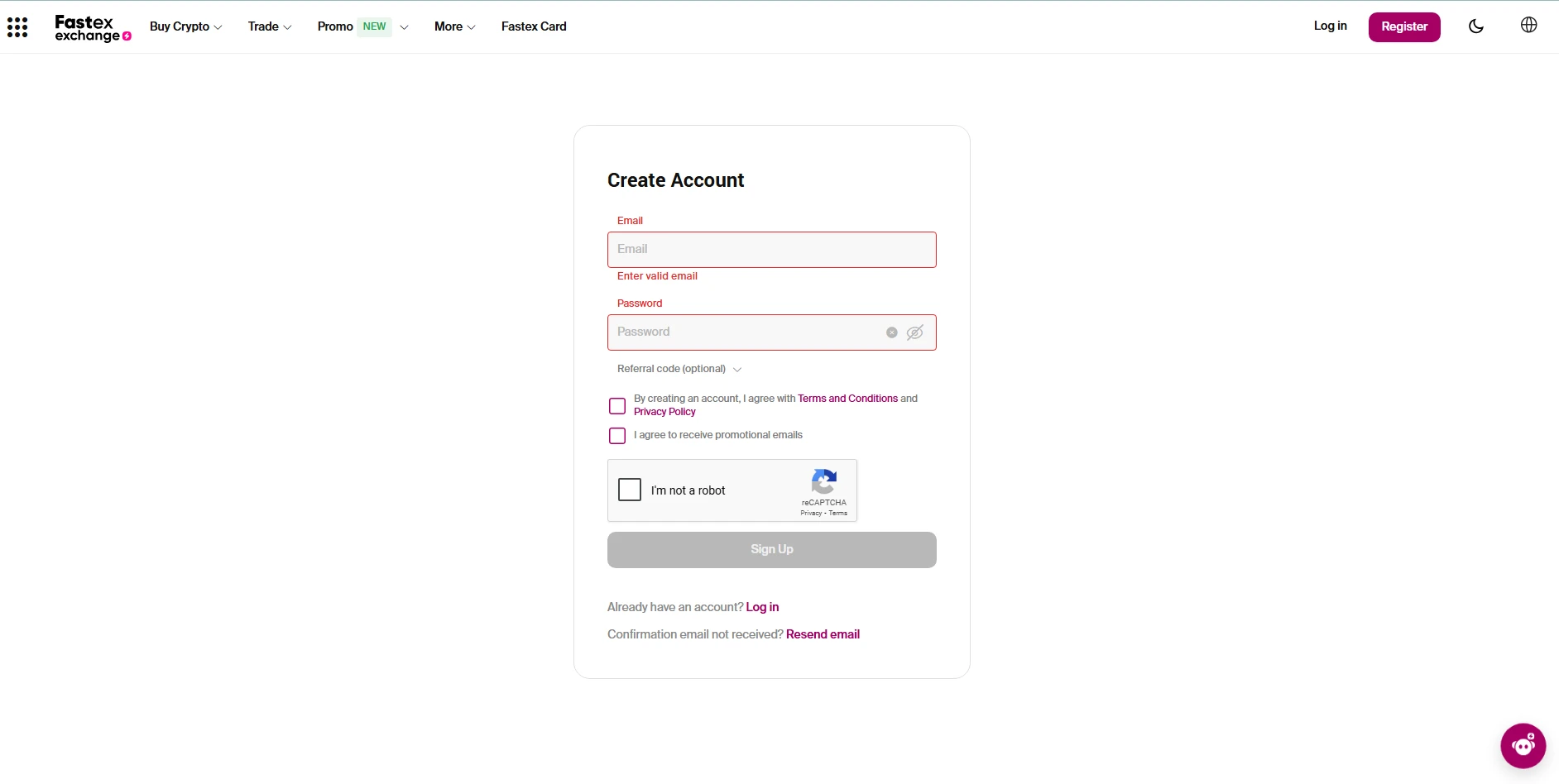
3. If you have a referral code, enter it by selecting the Referral ID option. You can also paste a copied code.
4. Agree to the Terms and Conditions and Privacy Policy by checking the box.
5. (Optional) You can opt-in to receive promotional emails.
6. Solve the anti-bot CAPTCHA and click Register to proceed.
7. Check your email inbox for the confirmation email. If not found, check your spam folder or click Resend Email.
8. Open the email and click the activation link to verify your account.
9. Once verified, you’ll be prompted to set up Two-Factor Authentication (2FA) for additional security.
We recommend using Google Authenticator a similar app for this step.
Mobile Registration
1. Download the Fastex app from Google Play or the App Store.
2. Open the app. In the top left corner, tap on the menu (9 dots), and click on the “Sign Up” button.
3. Enter your email address and a secure password consisting of 10 or more symbols, including upper- and lowercase letters, digits and special symbols.
4. If you have a referral code, select the Referral ID option and paste your code.
5. Agree to the Terms and Conditions and Privacy Policy.
6. (Optional) Opt-in to receive promotional emails.
7. Tap Register to continue.
8. Check your email for the confirmation message and click the activation link.
9. Set up Two-Factor Authentication (2FA) for better account protection.
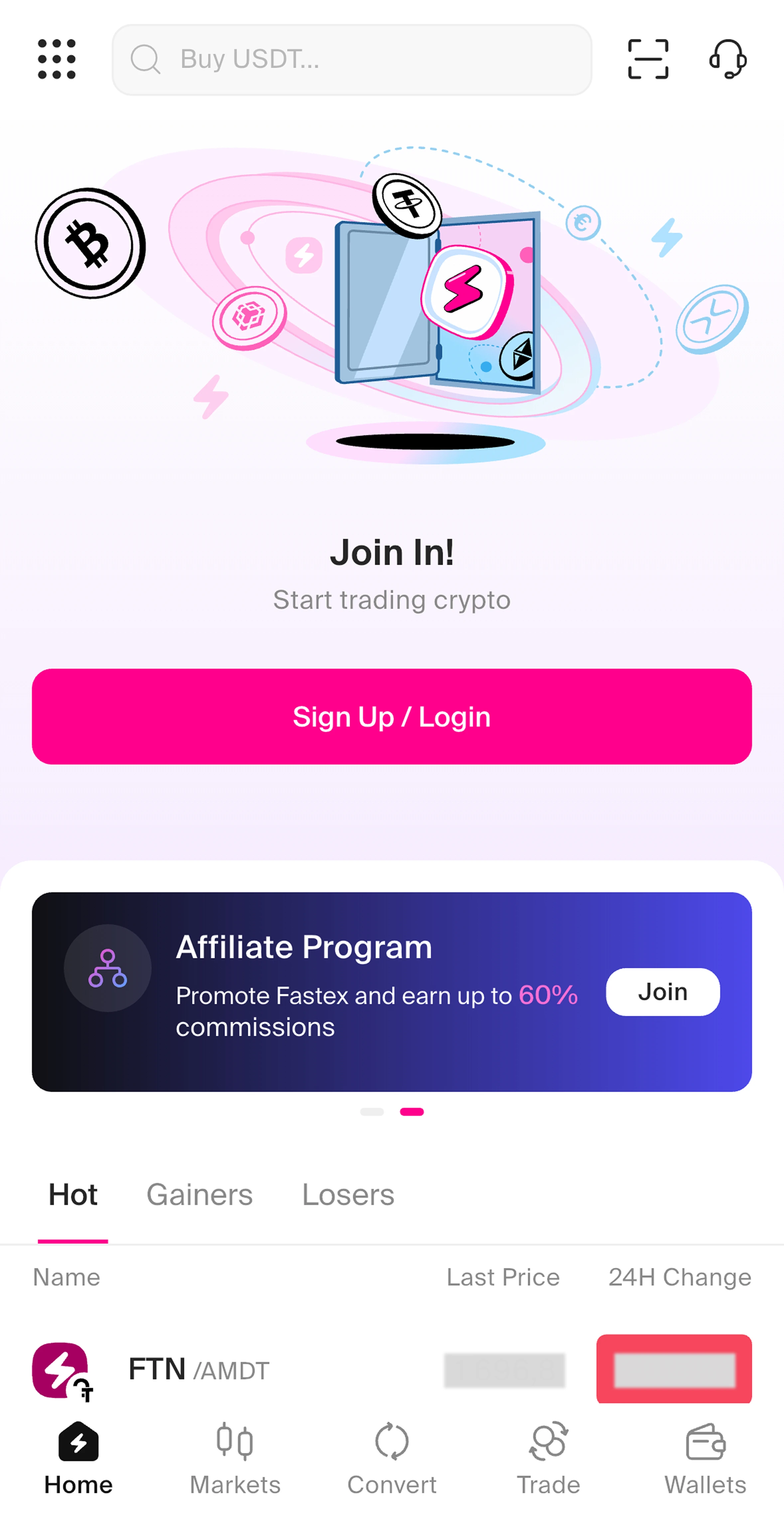
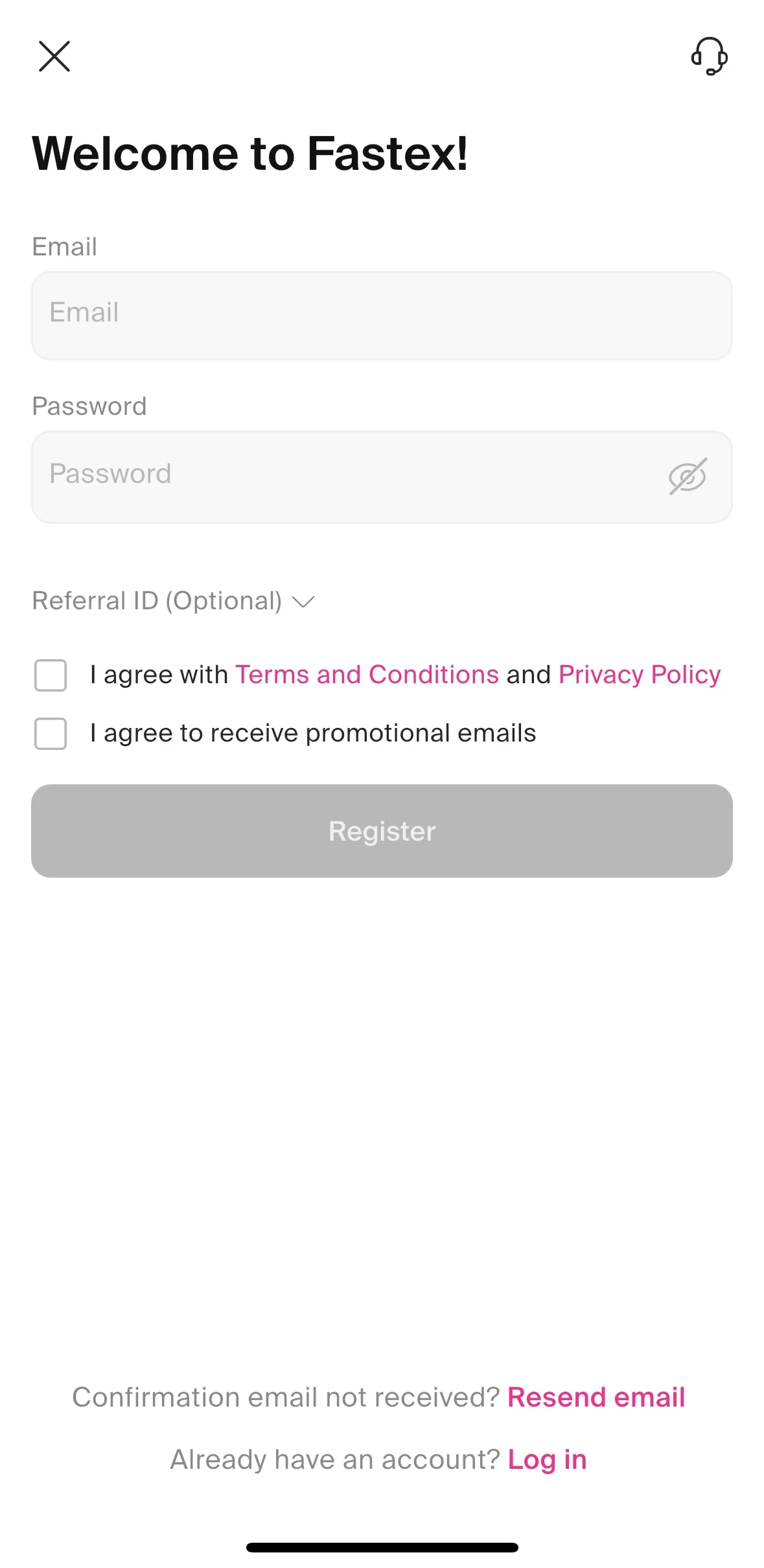
Your Fastex Exchange account is now successfully created.
For assistance, contact our 24/7 Live Support.
How to Change Your Mobile Number on Fastex Exchange?
To change your registered phone number on Fastex Exchange, follow these steps:
1. Send an email request to [email protected] from your registered email address.
2. In your email, clarify the reason for the phone number change, mention the new number and attach a document confirming your ownership of this number.
3. Once the email is received, our support team will get back to you with further steps to take. To complete the change, you will need to pass the KYC verification process again.
Once your request is reviewed and approved, your phone number will be updated accordingly.
How to Change Your Email Address on Fastex Exchange?
To change your registered email address on Fastex Exchange, follow these steps:
1. Send an email request from your new email address to [email protected].
2. In your email, mention your current registered email address and the new email you want to use and clarify the reason. If you do not remember your verified account’s email address, include your personal information in the request (full name, date of birth, number of the document you verified with).
3. You will be required to complete a liveness check verification to confirm your identity.
Once the verification process is successfully completed, your email address will be updated.
How to Reset Your Password?
If you remember your current password, follow these steps to change it:
1. Go to the Security Settings page: https://exchange.fastex.com/account/security.
2. Click on Change Password.
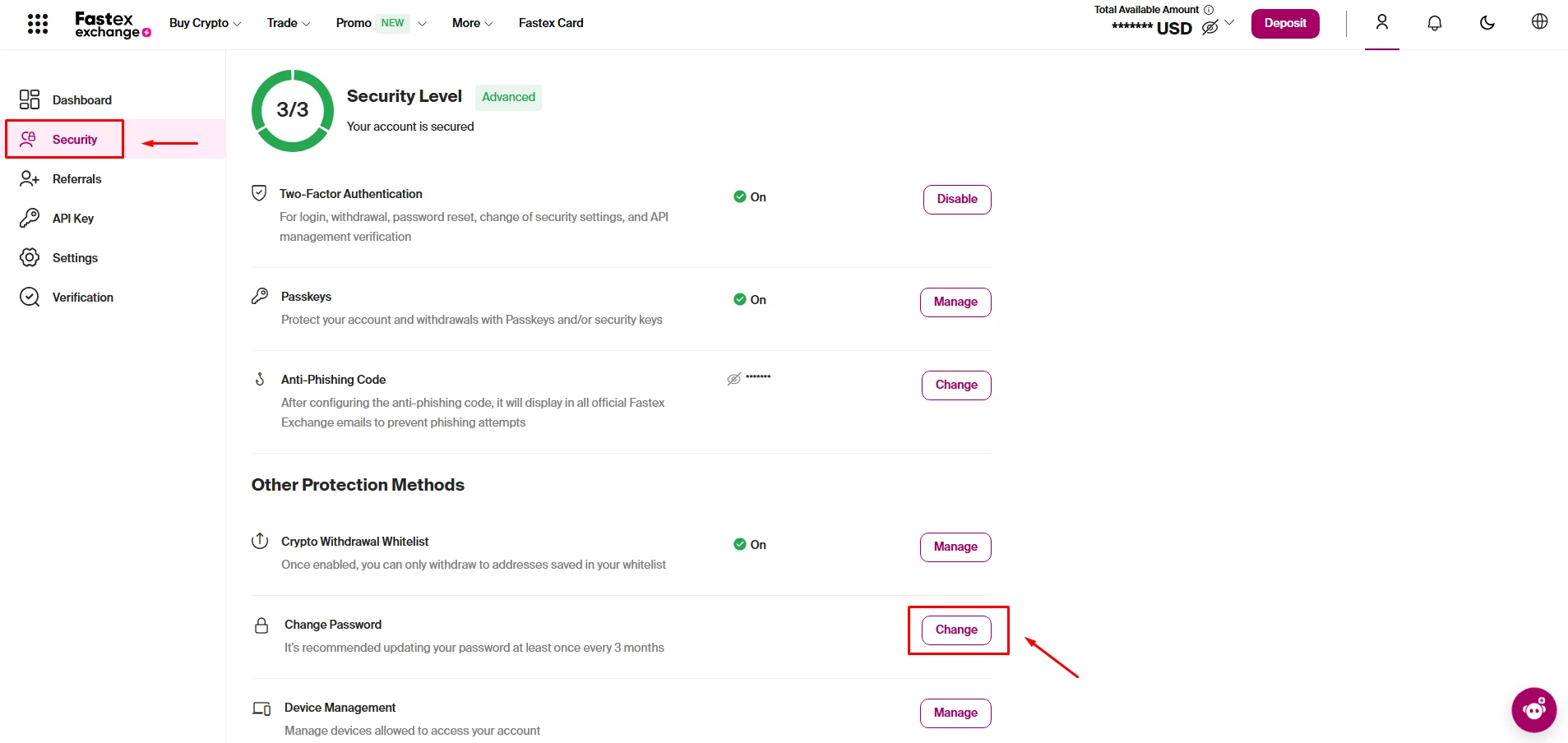
3. Enter your current password.
4. Enter your new password, then confirm it by entering it again.
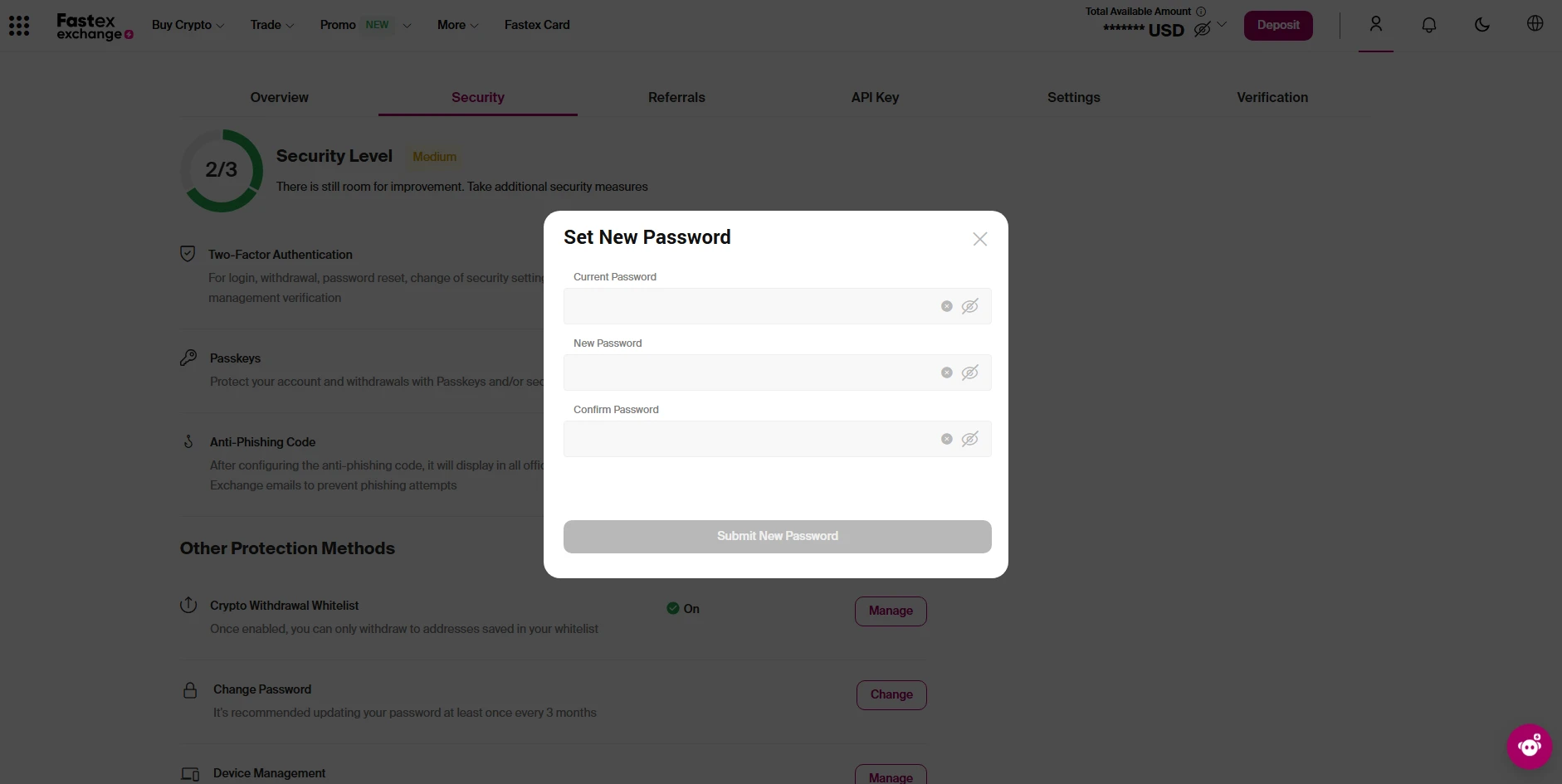
5. Ensure your new password meets the following security requirements:
- 10 to 30 characters long
- At least one special symbol
- At least one uppercase letter
- At least one lowercase letter At least one number
Click Confirm to save the changes.
What to do if you forgot your password?
If you forgot your password, you can reset it by following these steps:
1. Go to the Login Page and click Forgot Password.
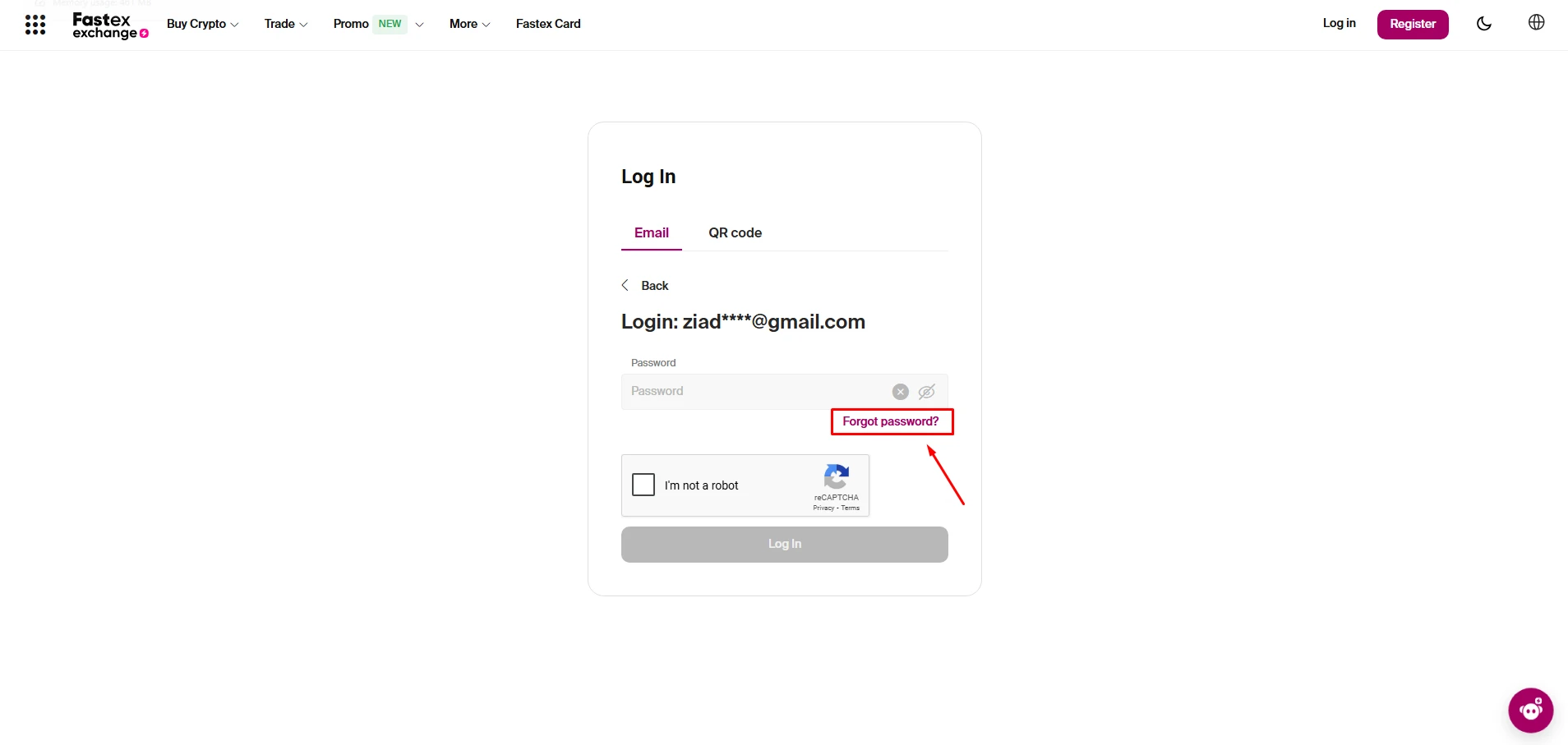
2. Enter your registered email address.
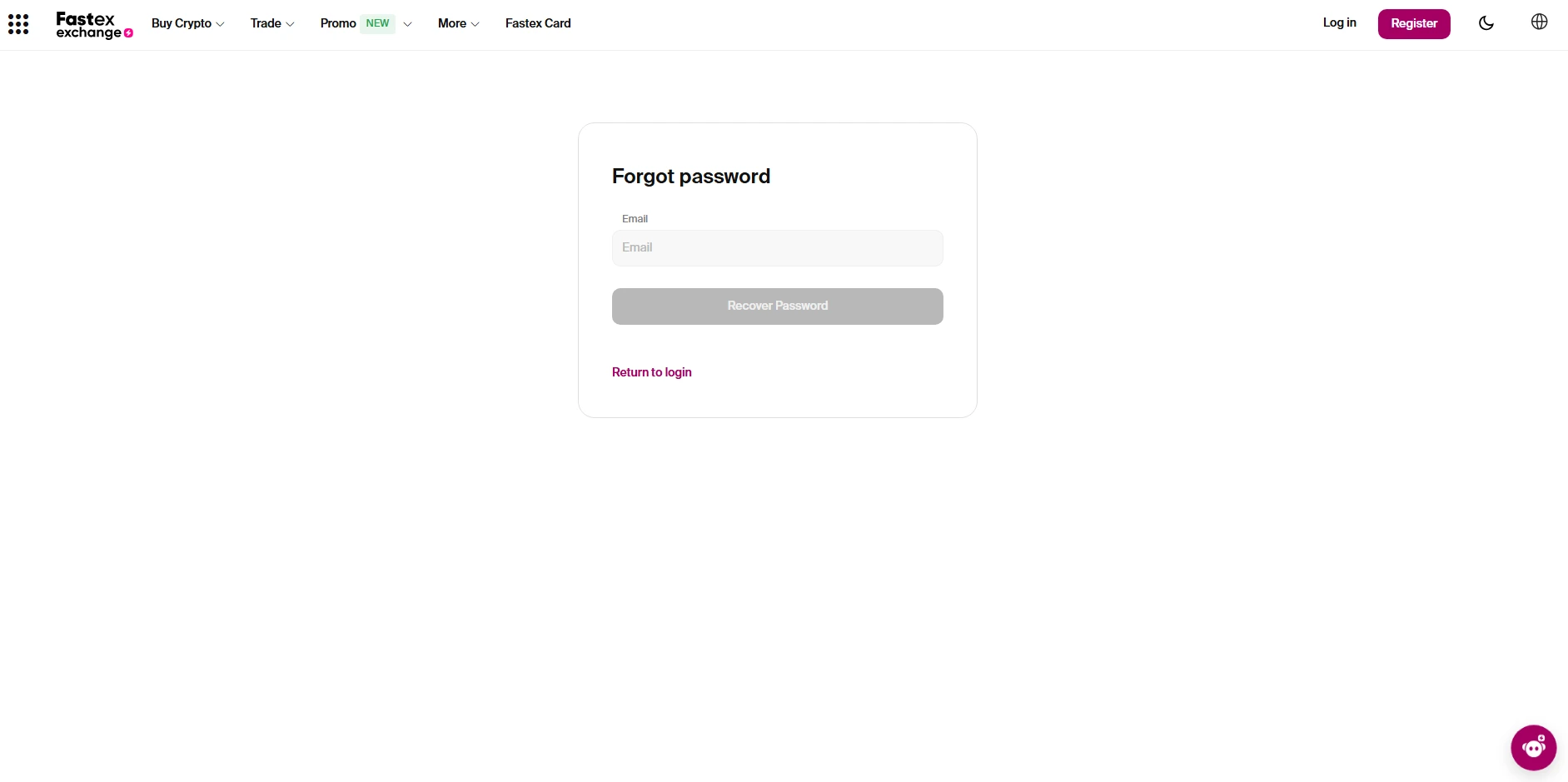
- 3. You will receive an email with a verification code.
- 4. Copy the verification code from your email.
- 5. Enter the code on the reset page.
6. Create a new password according to the rules and confirm it.
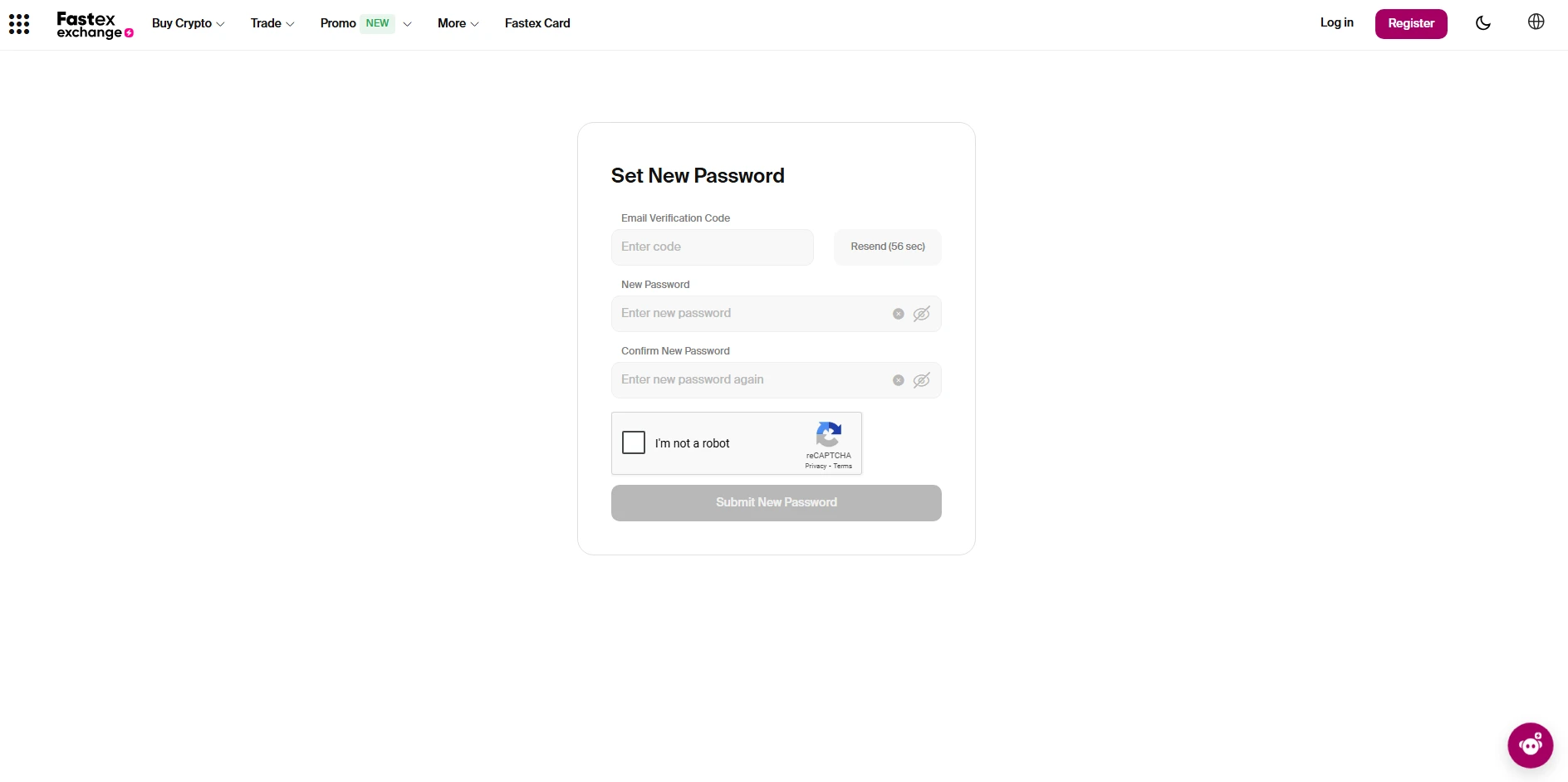
7. Click Submit to finalize the reset.
Your password is now updated, and you can log in with your new credentials.
How can I download the Fastex Exchange app?
You can download the Fastex mobile app from:
- App Store for iOS devices
- Google Play Store for Android devices
Alternatively, you can find direct download links on the Fastex Exchange landing page.
After downloading, install the app and log in or register to start using Fastex Excha
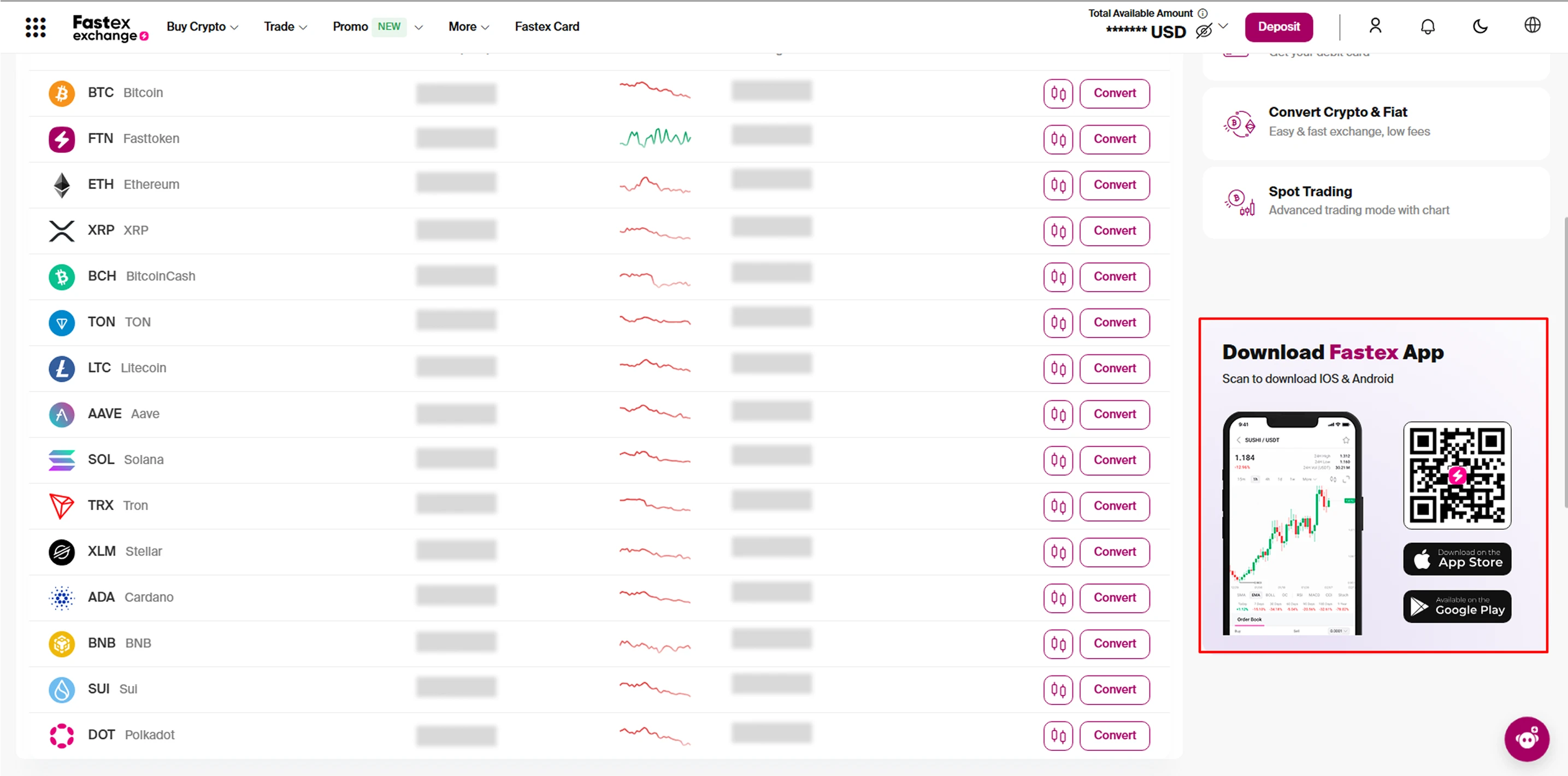
Account settings
How can I find my Fastex account ID?
Website:
To locate your Fastex account ID on the website:
- 1. Log in to your Fastex Exchange account.
- 2. Hover over the Account button in the top-right corner of the page.
- 3. Your Fastex ID consisting of six or seven digits will be displayed under your email address.
Once your request is reviewed and approved, your phone number will be updated accordingly.
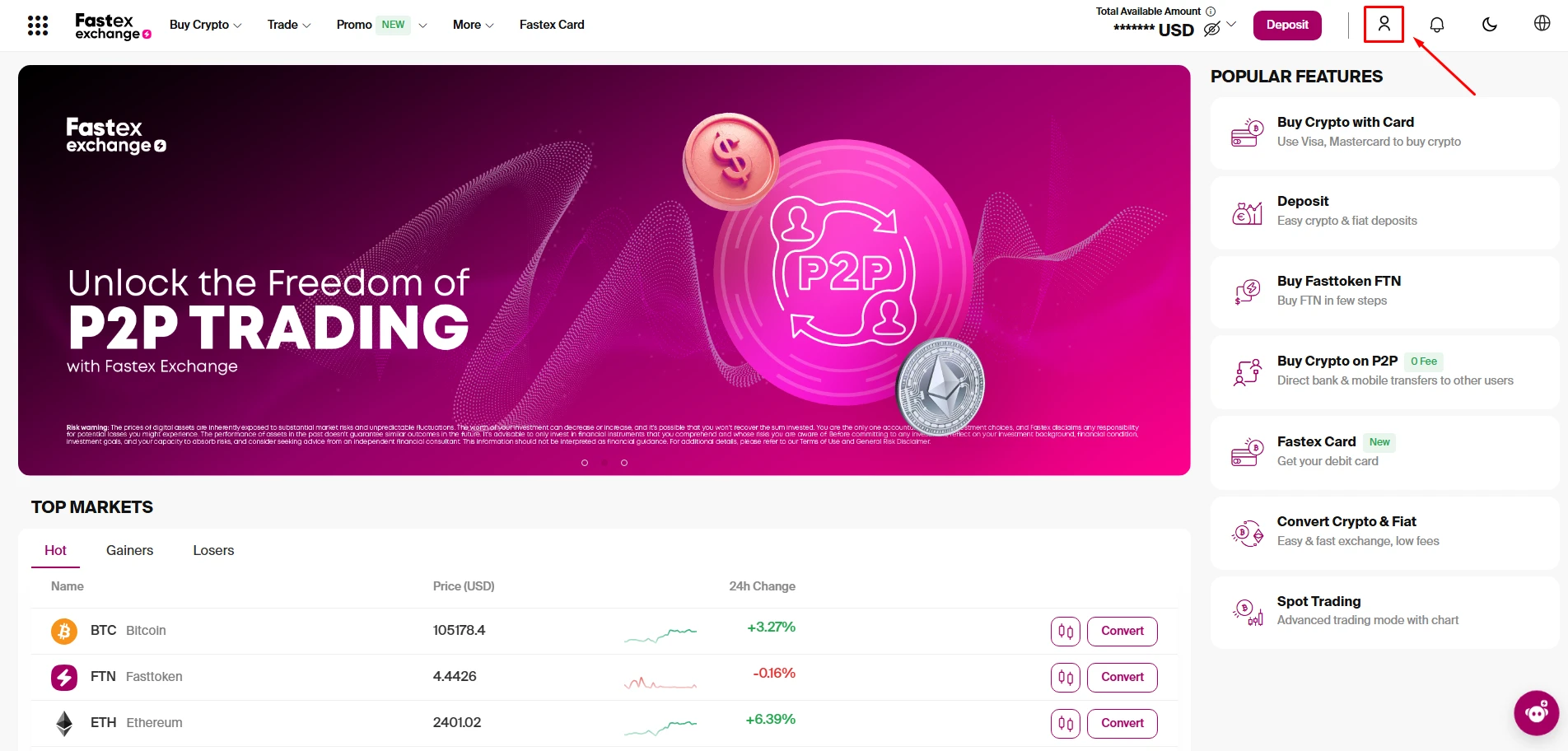
Mobile App:
To find your Fastex account ID on the mobile app:
- 1. Open the Fastex Exchange app.
- 2. Tap the Account menu button located in the top-left corner of the home page.
- 3. Your six - or seven digit Fastex ID will be displayed under your email address at the top of the page.

Can I change my personal information on Fastex Exchange ?
According to Fastex Terms of Use, the account can only be used by the account owner (registrant). Identity transfer or shift is therefore not permitted. Nevertheless, we may assist in changing the owner’s personal information in cases like name/surname change, change of residential address, identity document or phone number.
If you would like to update your profile registration information on Fastex exchange, send an email with your request via email at [email protected], mentioning the required changes and attaching supporting documents.
Note: It may be required to submit documents confirming the changes in order to update your personal information on Fastex exchange.
Once your request is reviewed and approved, your phone number will be updated accordingly.