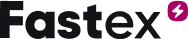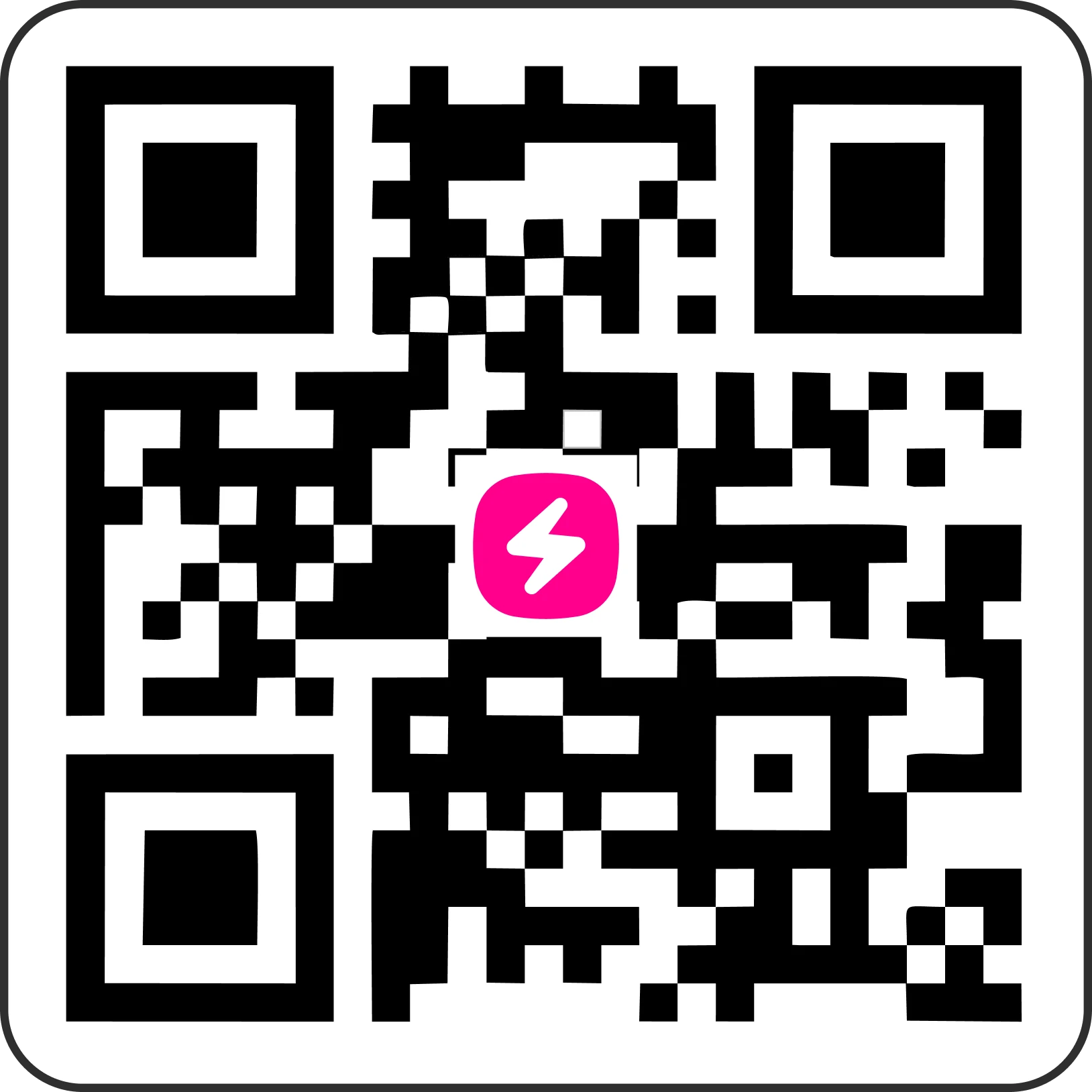Deposit, Trading and Withdrawal
How do I deposit funds into my Fastex Wallet?
- Log in at fastex.com.
- Click "Deposit" from the left menu.
- Select the Fiat tab and choose a currency (USD or AED).
- Pick a payment system and enter the deposit amount.
- Click "Continue" to complete the transaction.
How do I transfer crypto to my Fastex Wallet?
- Go to the Deposit section.
- Select the Crypto tab.
- Copy your Fastex Wallet address or scan the QR code.
- Use this address to transfer funds from your external wallet.
What are the minimum and maximum deposit limits?
Limits vary depending on the cryptocurrency.
Where can I check my deposit history?
Your Deposit Transaction Request section shows all deposits and statuses.
Can I deposit fiat currency?
Yes, fiat deposits are available.
Are there any deposit fees?
Fastex does not charge fees for deposits.
How can I search for a specific cryptocurrency in my wallet?
Use the Search Bar under the Wallet tab to quickly find any asset.
Security & Registration
Is Two-Factor Authentication (2FA) available?
Yes. Activate 2FA in the Security tab by clicking "Activate".
How do I reset my password?
Go to the Security page.
Click on "Reset Password".
Enter your current password and set a new password.